Web App UI
Registered FIB peers and users can log in to the FIB Web App using their credentials.
Dashboard
The main screen that appears once an FIB user logs in to their Web App account.
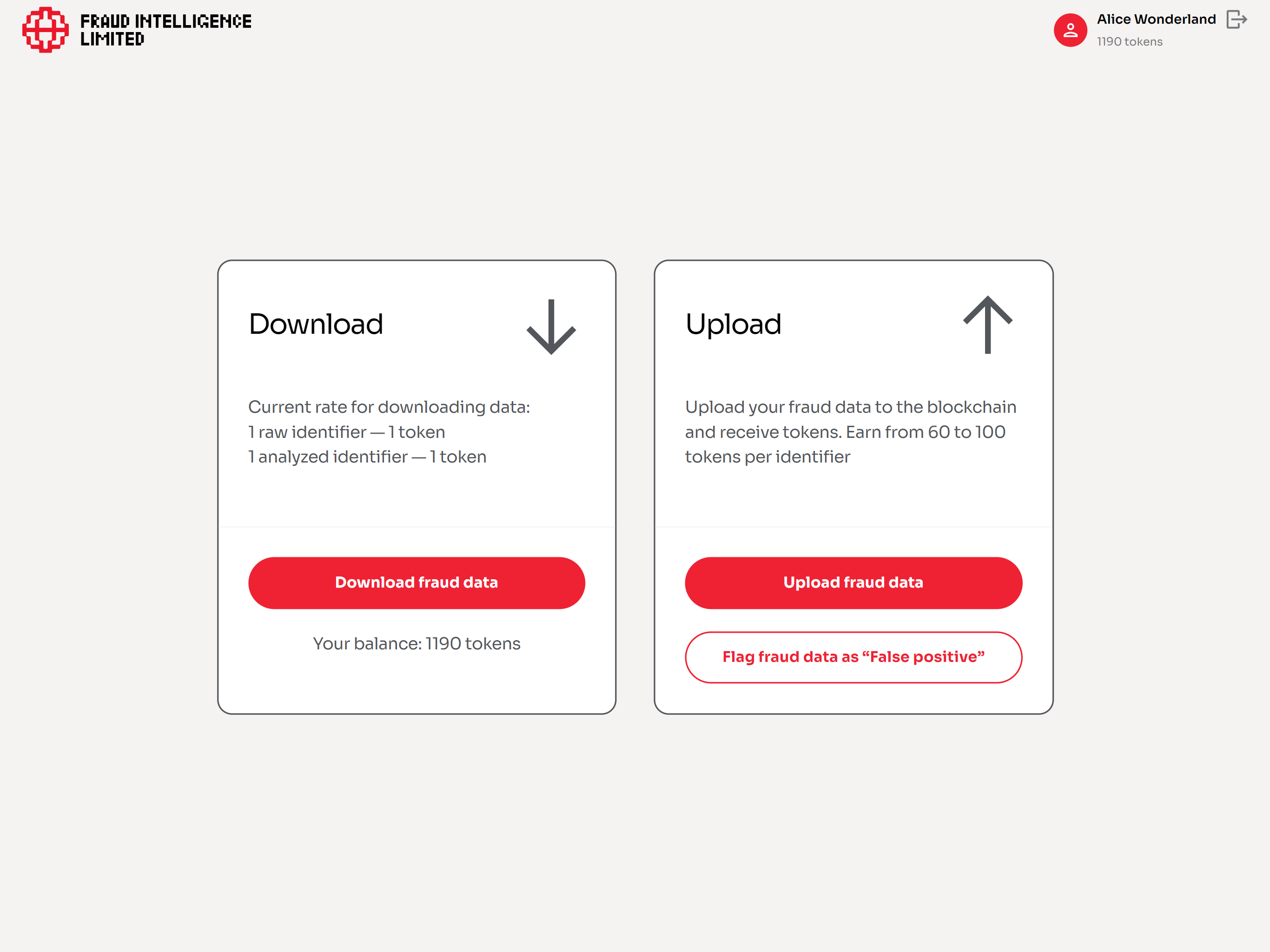
Navigation
- Selecting the Profile button with the authorized user's first and last names takes them to the Profile screen.
- Selecting the Sign out button indicated by a door icon logs them out of the Web App.
On this screen, users can see the following tabs:
Download
This tab displays the following elements:
- New data entries meter — displays the total amount of fraud events that have been contributed to the network and not yet downloaded by the signed in user.
- Download fraud data button — opens the Download fraud data screen.
See the following related tutorial:
Upload
This tab displays the following elements:
- Balance meter — displays the current amount of tokens that the signed in user owns at the time of observing.
- Add fraud data button — opens the Add fraud data screen.
- Flag fraud data as 'False positive' button — opens the Flag fraud data as False Positive screen.
See the following related tutorials:
Profile
The screen that displays the detailed information about the authorized account.
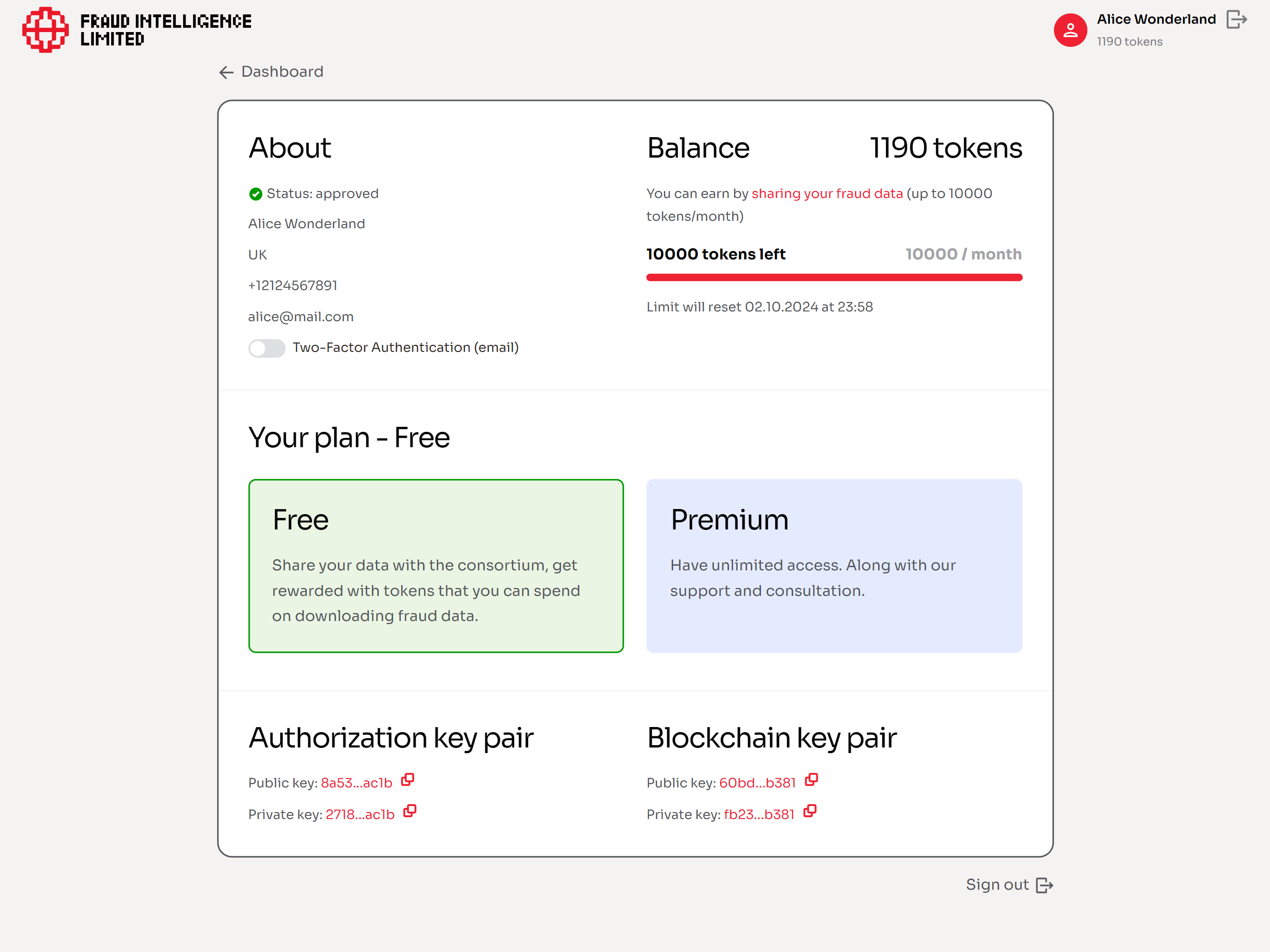
Navigation
- Selecting the Dashboard button takes the user to the Dashboard screen.
- Selecting the Sign out button indicated by a door icon logs them out of the Web App.
On this screen, users can see the following information about their account:
About
This area displays the following information about the authorized account:
- Account activation status;
- First and last names;
- Country of operation;
- Phone number;
- Email address.
Two-Factor Authentication (email)
This toggle switch allows you to enable/disable the Two-Factor Authentication (2FA) on the authorized account.
See the following related tutorial:
Balance
This area displays the current token balance on the authorized account, the current status of the monthly reward limit, as well as the timer until the next limit reset.
Your plan
This area displays the current subscription plan on the authorized account.
To change your subscription plan, you may contact us at support@fraudintelligencelimited.com.
'Authorization' key pair
Displays public and private keys of the Authorization key pair. These keys are unique for every user on the FIB network and are generated automatically at the time of account registration.
The public key—authPublicKeyHex—of this key pair is used for the following API operation:
Also see the following related tutorials:
'Blockchain' key pair
Displays public and private keys of the Blockchain key pair. These keys are unique for every user on the FIB network and are generated automatically at the time of account registration.
These keys are used for the following API operations:
Also see the following related tutorials: